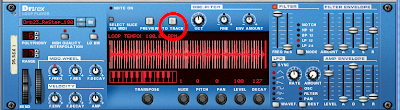
Last time we spoke a bit about exploring Rex files in Reason and this evening I'd like to delve a little deeper. One thing I didn't realize when I first started to use Reason was that you could play Rex files with an NNXT sampler. This enables you to do a couple of things, most importantly - looping! The easiest way to set this up is to create a Dr REX and search for the file you want to mess around with. Once you've found a good candidate, go ahead and set your L and R markers for length and copy to track your file (using the "to track" button on Dr Rex, see above.)
Now you'll want to create a NNXT and load the rex file (using browse patch button, just left of NNXT's fake LCD). All you need to do to play the rex file with the NNXT sampler is drag the track in the sequencer from the Dr Rex to the NNXT.
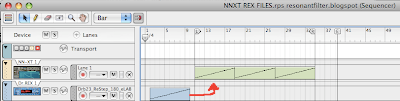
Okay, this is where the fun begins. When the NNXT is expanded (triangle on bottom left of sampler) you have access to each step in your beat and can use the myriad of options available on the NNXT sampler to play with your audio.
Trick #1 is grouping sounds to different audio outputs. To do this highlight the clip you want with your mouse and choose the desired output with the output knob at the bottom right of the LCD panel. And by the way, if you aren't sure about which clip, clicking on the name of the sample while pressing "option" will play the file. I generally will drag and drop the files I want together to the bottom and top of the lcd panel, so I can assign the outputs all at once, by pressing "shift" while clicking on them. Why would you want to have separate audio outs? One reason is to have different effects on different samples. How about a delay on the highhats. A Scream distortion on the snares. Another Scream emulating a Tube amp on the kicks. The possiblities are endless.
Trick #2 is my favorite of all... Using the "loop start" and "loop end" knobs to creating clicks, cuts and glitching effects. Now you'll need to highlight the sample you want to play with again and turn the "play mode" knob to "FW-LOOP". Try different settings to get anything from buzzes to flams to stuttering rolls. I've found for drums you generally want to set the end for something under 50% and even lower for glitching sounds. Unfortunately there's no edit automation for the knobs directly under the LCD, so you have to set it up for the track, or use a couple of NNXTs loaded with the same files for different glitching effects on the same sample.
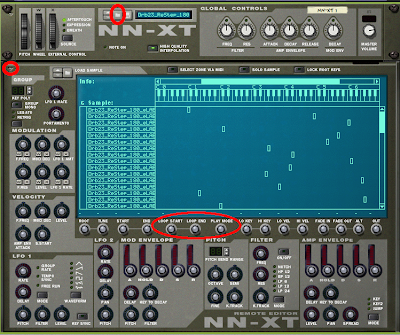
Trick #3 is using the LFO section (bottom left of NNXT remote editor) to create filtering, tremolo, and pitch-shifting effects. As with the last two, you'll want to highlight the sample you want to edit and then try playing around with these settings. There's no hard or fast rules here and the easiest way to find something you like is to tweak the knobs while you have the beat looping. The LFO has 5 different waveforms to choose from, the saw and square being my favorite of the bunch. Keep in mind the rate can be tempo sinked up to 1/32 if you are looking for a fast tremolo or warbling pitch effect. Of course you can choose free run on the LFO's rate as well.

No comments:
Post a Comment